Embed YouTube in Powerpoint 2010
- Go to www.youtube.com and move to the video, copy the embed code from the Embed field to your clipboard. It would be displayed like :
- Then a black rectangle object is displayed, indicating that the YouTube video is embedded
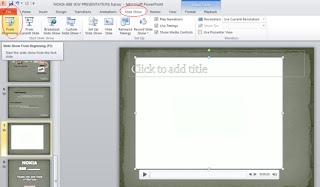 To view the video press F5 or click Slide Show -> Start Slide Show -> from current slide/from beginning.
To view the video press F5 or click Slide Show -> Start Slide Show -> from current slide/from beginning.
You will see the video with playback options and a controller bar, the same as it is shown in the YouTube. Click the Play button to start the video as you do in YouTube.
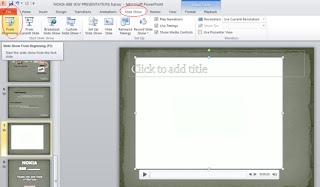 To view the video press F5 or click Slide Show -> Start Slide Show -> from current slide/from beginning.
To view the video press F5 or click Slide Show -> Start Slide Show -> from current slide/from beginning.